SmartThings, now part of electronics giant Samsung, is a popular home automation platform and with the recently published Device Type fully supports the EZMultipli multi-sensor.  SmartThings (a.k.a. ST) relies on the Cloud for processing which makes it flexible but is a little slower executing commands compared to a system with local processing. The ST user interface is exclusively thru a smartphone or tablet, there is no web interface for desktop computer access. The system is easy to use with good support and an active user community. SmartThings requires a $99 hub to interface to Wifi, Zigbee and Z-Wave devices. This post will show you how to get the most out of Express Controls EZMultipli Z-Wave MultiSensor. Refer to the EZMultipli User Manual for more details.
SmartThings (a.k.a. ST) relies on the Cloud for processing which makes it flexible but is a little slower executing commands compared to a system with local processing. The ST user interface is exclusively thru a smartphone or tablet, there is no web interface for desktop computer access. The system is easy to use with good support and an active user community. SmartThings requires a $99 hub to interface to Wifi, Zigbee and Z-Wave devices. This post will show you how to get the most out of Express Controls EZMultipli Z-Wave MultiSensor. Refer to the EZMultipli User Manual for more details.
EZMultipli Multisensor
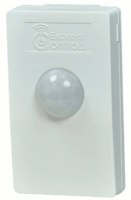 The EZMultipli performs five functions:
The EZMultipli performs five functions:
- Motion Sensor
- Temperature Sensor
- Light Level Sensor
- Color LED indicator
- Z-Wave Range Extender
What sets the EZMultipli apart from the typical battery-powered motion sensors is that it is wall powered so you never need to change the batteries! Because EZMultipli is wall powered it functions as a Z-Wave range extender which adds another routing node in the Z-Wave mesh network. If your Z-Wave network is a little flakey and you have some nodes that are having trouble communicating reliably, adding an EZMultipli or two will provide additional routes for every Z-Wave node to talk to every other node. Then the sensors are a bonus!
Because EZMultipli is firmly plugged into an outlet, there is no mounting required. No screws, no tape, no mending of the wall when you move. This makes EZMultipli ideal for apartments, offices or other short-term uses where you’ll want to take it with you when you leave. But what if you don’t have an outlet in the right spot for detecting motion? Ah… that is a problem and not every device can solve every problem. EZMultipli was specifically designed with a wide-angle lens to capture motion in any direction out to about 12 feet. So it doesn’t have to be placed in the perfect location to be able to detect motion where you need it. It is ideal for kitchens, bathrooms and garages which often have unused outlets in handy locations. You can also put it in unused outlets under a table or chair. Obviously it isn’t much good behind a couch or other solid furniture. Some locations like hallways will have to use a battery-powered motion sensor because the sensor has to be in just the right place and there are no outlets nearby.
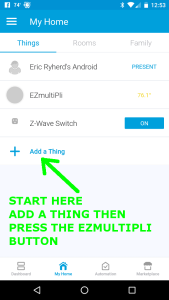 Another placement problem involves pets. If you put the sensor down low in a typical wall outlet, virtually any pet from a cat to a small dog will trigger the motion sensor. You have to either put the sensor up on a higher outlet or in a room that pets are not allowed in when you need to detect if a burglar is in your home. In my case we always close off our home office from the pets during the day when we are not home. Only the EZMultipli in the office and the one in the garage will send us a text when the home is in Away mode.
Another placement problem involves pets. If you put the sensor down low in a typical wall outlet, virtually any pet from a cat to a small dog will trigger the motion sensor. You have to either put the sensor up on a higher outlet or in a room that pets are not allowed in when you need to detect if a burglar is in your home. In my case we always close off our home office from the pets during the day when we are not home. Only the EZMultipli in the office and the one in the garage will send us a text when the home is in Away mode.
Setup and Configuration
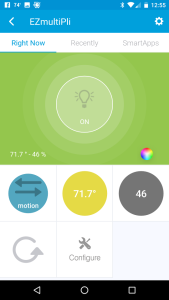 Include EZMultipli into the ST hub in the normal way: Just click on the +Add A Thing button on the ST app. Next then press the button on the side of EZMultipli. You should get a device called “EZMultipli” which is the default name.
Include EZMultipli into the ST hub in the normal way: Just click on the +Add A Thing button on the ST app. Next then press the button on the side of EZMultipli. You should get a device called “EZMultipli” which is the default name.
Rename the device if you want then click on Save and then OK.
You should now have the screen shown here. The main Tile at the top will turn the LED behind the lens on and off or if you click on the color circle you can change it to be any of 8 different colors. The motion sensor, temperature sensor and luminance sensor are on the next row of tiles. The REFRESH button will force the ST hub to poll EZMultipli to be certain it has the latest sensor readings. We’ll get to the CONFIGURE tile in the next section.
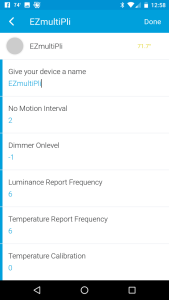 At this point, the best thing to do is to click on the Gear icon in the upper right corner. This brings you to the configuration screen where you can adjust various parameters to suite your needs. Generally the defaults will work fine for most applications. The next section will get into more details.
At this point, the best thing to do is to click on the Gear icon in the upper right corner. This brings you to the configuration screen where you can adjust various parameters to suite your needs. Generally the defaults will work fine for most applications. The next section will get into more details.
The temperature and luminance sensors are set to send a report every 6 minutes which is fine for an average sized Z-Wave network. However, if you have a lot of nodes (more than 50) in your network and specifically more than a few EZMultiplis, it would be better to reduce the frequency of sensor updates just to keep the traffic from getting clogged up. If you set the report frequency to 0 then that sensor will never send an update so if you’re not interested in a sensor then make its value 0. Click on DONE and then CONFIGURE to push the configurations down to the EZMultipli.
Initially the temperature and light level sensors may not have a value but in a few minutes the sensors will send readings the values will update.
For the first several minutes after joining the sensor to the ST hub the LED will blink white anytime is detects motion. You can use this to make sure it will detect motion where you want it too. If it is not detecting motion, try flipping it around in the outlet as this will change the orientation of the lens elements. Remember that EZMultipli detects MOTION, not people. So the people have to be moving within range of the sensor otherwise the lights will turn off while they are still in the room!
Configuration Parameters
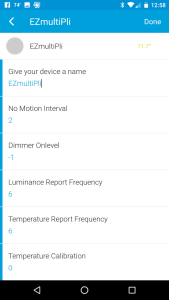 EZMultipli has five configuration parameters that change how the device responds to various events.
EZMultipli has five configuration parameters that change how the device responds to various events.
- OnTime – Number of minutes the light will stay on when motion is not detected
- OnLevel – Dim level sent to Association Group 2 nodes
- LiteMin – Number of minutes between luminance reports
- TempMin – Number of minutes between temperature reports
- TempAdj – Temperature adjustment and 1/10ths of a degree F
Generally ST works best with a fairly short OnTime parameter of 2 minutes. This allows a SmartApp to control the amount of time a light stays on after motion is no longer detected. The current Device Type doesn’t provide access to the Z-Wave Association command class so that feature of the EZMultipli is not available. Thus, it is best to leave the OnTime at 2 minutes and configure your SmartApps to do all the other work. Refer to the EZMultipli User Manual for details on the other parameters.
After changing any configuration settings, be sure to click on the CONFIGURE button to push the configuration settings to EZMultipli.
SmartApps
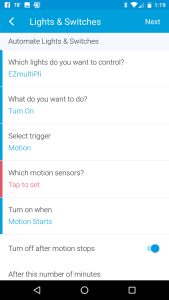 Now that you have a motion sensor, the most common thing is to turn a light on or off when there is motion or not. In ST that is done using a SmartApp. Go back to the home screen and click on Automation at the bottom. Then click on + Add a SmartApp and select Lights and Switches and then Smart Lights. You can then easily pick the light(s) you want to control and which sensor will trigger which lights as shown here. Turn on the Turn Off After Motion Stops and then pick a reasonable amount of time for the lights to turn off then no-motion is detected. In a hallway, this number can be quite short like 2 or 3 minutes. In a kitchen it needs to be more like 15 minutes and if sitting in a living room reading you might want it to be more than an hour. You can also set different timeouts using multiple SmartApps that are only active at certain times of the day. For example, I significantly extend the OFF time during meal times because while sitting at our kitchen table I don’t want the lights to turn off while we’re eating but no one has moved enough for the kitchen sensor to detect motion (which is next to the sink, not the table).
Now that you have a motion sensor, the most common thing is to turn a light on or off when there is motion or not. In ST that is done using a SmartApp. Go back to the home screen and click on Automation at the bottom. Then click on + Add a SmartApp and select Lights and Switches and then Smart Lights. You can then easily pick the light(s) you want to control and which sensor will trigger which lights as shown here. Turn on the Turn Off After Motion Stops and then pick a reasonable amount of time for the lights to turn off then no-motion is detected. In a hallway, this number can be quite short like 2 or 3 minutes. In a kitchen it needs to be more like 15 minutes and if sitting in a living room reading you might want it to be more than an hour. You can also set different timeouts using multiple SmartApps that are only active at certain times of the day. For example, I significantly extend the OFF time during meal times because while sitting at our kitchen table I don’t want the lights to turn off while we’re eating but no one has moved enough for the kitchen sensor to detect motion (which is next to the sink, not the table).
Color LED
The color LED of the EZMultipli is easily controlled using the phone app. But the more interesting use is to display things like when your garage doors are open or what the weather will be today (Blue for nice blue sky, Yellow for sunny and warm, Red for blistering HOT, White for snow, Green for rain, etc.). I’ll follow up later with more posts on how to do fun things like this with SmartThings and EZMultipli.
We would love to hear from others on how they use the EZMultiPli! Post a reply here or send an email to drzwave@expresscontrols.com!
LikeLike
My main unmet need has long been just the color LED function which I’ve needed and am using to indicate the state of my SmartThings system — Red for armed, Green for disarmed, other colors for other states (perimeter armed, security system access armed, penetration detected,…). But I’m having trouble getting some of the colors to work. See my posting over in the ST forum for details I’m asking about:
https://community.smartthings.com/t/ezmultipli-aka-hsm200-z-wave-plug-in-multi-sensor-officially-approved-smartthings-device/86026
LikeLike
I just installed an EZMultiPli in my wine cooler with the idea that I would set it up to alert me if the cooling unit failed. I’m using a Smartthings hub and have connected the EZMultiPli to it. What’s not so straightforward is how to generate an alert (e.g. SMS) when the sensor detects the temperature above a certain value. Can you suggest how I might go about doing this?
LikeLike
You have to write a SmartApp I believe.
I’m not an expert with ST but the community forums are great and there are tons of experts who can help you there.
LikeLike
I don’t see a SmartApp for this already so I suppose you’d have to write one.
There is a SmartApp in the other direction – it’s called “It’s Too Cold” in the Climate Control SmartApp category.
Via the ST App – at the bottom of the screen click on Automation.
Then click on the + Add a SmartApp
Then click on Climate Control
Then click on It’s Too Cold
Then on Which – tap on the EZMultipli
Then on Temperature – enter the desired temperature to cause a text or Push Notification
Then enter your phone number to send the text too
So the easy thing would be to copy this SmartApp and just reverse the temperature from Too Cold to Too Hot.
LikeLike
Is is possible to have luminance reported in seconds instead of minutes. One minute update is too late to use the device to trigger an event for my application. Is this a limitation from the device, or is it something that requires a simple change in smartthings custom device handler code where I could use LiteSec instead of LiteMin?
LikeLike
I suggest you read my post on 7 habits of highly effective Z-Wave networks: https://drzwave.blog/2017/01/20/seven-habits-of-highly-effective-z-wave-networks-for-consumers/
While it is possible to constantly blast luminance readings, your Z-Wave network would be so clogged nothing would ever get thru (reliably).
Why do you want to sample luminance so quickly? Luminance readings generally change quite slowly. The typical use for the luminance readings is to determine the level of natural sunlight in the room which typically changes relatively slowly thruout the day. So readings once/min is more than enough. You don’t want to constantly try to adjust the light level based on luminance readings (I tried that – the light level constantly changes and you immediately hate it).
In addition, Z-Wave Plus Certified devices cannot send more than 1 sensor reading every 30 seconds. Sigma has begun enforcing this quite strictly as we’ve seen Z-Wave networks become completely unusable when sensors constantly blast out readings and clog the network.
LikeLike
I bought this unit mainly to use luminance to trigger a switch using Smart Lighting app and SmartThings hub. I have audible notification set up that tells me if door/windows are not secure, which is triggered by a switch in SmartThings. I would like trigger this switch before going for bed upstairs. Since I turn off my lights on main floor before going upstairs, I want this unit to trigger the switch immediately (or may be with few seconds delay), using luminence. This way I will have an automatic audible notification about my door/window statuses just before going upstairs around bedtime. Please let me know if this unit can be made to work for this need? If so please advise how.
LikeLike
The luminance sensor on EZmutlipli wasn’t designed for this type of instant reaction. As I mentioned, the typical use for the luminance sensor is a slow change in the natural light in room based on the sun.
You should be using the switch that turns off the lights, and not the luminance sensor to trigger your audible notification.
ST could qualify the time for the switch turning off to be roughly your typical bed time to prevent the audible notification happening for example in the morning or the middle of the day.
You can also use the color LED of the EZMultipli to display the status of the door/window sensor. Turn it RED say at 9pm if the door/window sensor is still open and then turn the LED off when it is closed.
I use the color of the LED in my kitchen to display the status of my garage doors – blue if my door is open, green if my spouse door is open, cyan if both open and off when closed.
Lots of creative ways to use EZmultipli!
LikeLike
As you mentioned I can used color of light as way to know the status of door/windows, but I am also looking for an audible alert for which the luminance sensor to react quick enough. By the way the lumens are not refreshing around 6 minutes by default, instead it is refreshing something like in 15minutes. I tried to change setting from 6 to 1 minute but saw no difference. Another reviewer on amazon commented about luminance sensor not working, it could be the same issue. Could you look into this?
Also for my application I would like a refresh rate of around 5 seconds. You mentioned I may hate it if I set faster luminance refresh rate, but I still would like to try and see if it is going to work for me. Could you suggest what changes I need to make in the device handler to set refresh rate in seconds?
LikeLike
You cannot set the update rate faster than once per minute. Reporting faster than that would violate the Z-Wave Certification rules and your entire Z-Wave network would become unreliable. EZMultipli is sending luminance readings every minute if you set the LiteMin parameter to 1. How ST displays the updates is up to them. Maybe they are filtering it?
What do you mean by an “audible alert”?
Why are you using the luminance sensor to tell if the lights are on or not instead of simply using the state of the switches that are controlling the lights?
LikeLike
Hello, thanks for the helpful review. I purchased one.
Do you know how to set it so the light on the Ezmultipli doesnt come on when motion is detected.?
LikeLike
Please review the user manual for EZMultipli – http://www.expresscontrols.com/products – for more details.
The LED will turn on briefly when motion is detector for only about 5 minutes after pressing the button. This is a “test mode” so you can check that motion will be detected where you want it to be. This mode expires after a few minutes and then the LED will be off unless you command it to turn on.
LikeLike
Hi, how do you use the LED functions that you mentioned such as “urn it RED say at 9pm if the door/window sensor is still open and then turn the LED off when it is closed.” I assume it’s a smartapp and not a device handler update. Thanks
LikeLike
Under SmartThings you should be able to use the Lighting SmartApp to turn the LED on/off. To set it to a specific color the phone app will let you do that. I’m not sure how to set it to a color using a SmartApp but ask the ST community and I’m sure you’ll get several responses.
LikeLike
Thanks so much for the instructions and the hard work on getting the HSM200 working “natively” with SmartThings. I am, however, having a problem with the LED turning on and staying on, even when I try to manually turn it on through the device settings. It flashes on and then goes out again. I can see in the “Recents” event that #ffffff is being written to the HSM200 immediately after a color is sent and I don’t know why.
Any ideas as to how to fix this? I’ve excluded it, re-added it, tried to use the older github code, etc.
Thanks so much!
LikeLike
My EZMultipli (HSM200) are working OK with the latest ST version. I just excluded and then re-added them and they are working OK for the color but one unit is reading -95.2F. I can see the values being sent over the radio via a Zniffer tool (Z-Wave packet sniffer) and it is accurately reporting 73.0F but somehow ST is mis-interpreting it. Other units are fine so I’m not sure why ST is wrong on one but OK on others. I’ll be contacting support (again).
LikeLike
Excellent article. Thanks.
I have EZMultiPli connected to Homeseer. Is there any way to make it blink as a result of an event? I can change the color, but I would like to blink to draw attention. I realize blinking (or changing from one color to another every second or two) would be overridden during inclusion, firmware updates, etc.
LikeLike
Unfortunately no, there is no way to have the LED blink. While you could setup a scene to turn the LED on and off, it wouldn’t be all that quick (once every second or two as you mentioned). There is no setting in Z-Wave for “blinking” – just a color and on or off (or dim level).
LikeLike
Thanks
LikeLike
Smartthings has updated their hub two time in the last 30 days. The device handler will change the colors but SmartThings Smart Lighting App does not work to change color based on mode change. I am using the device to set color based on the alarm system status – away, home, stay. Is there a new device handler available?
LikeLike
Setting the color via my phone is working. I have a SmartApp that turns the LED on or off based on motion which is still working but I haven’t tried setting the color via the SmartApp. At this point it is a ST issue as they are maintaining the Device Handler now.
Can you provide more details and ideally contact ST directly? I recently send them 6 MORE units for them to test so they now have 10 in their QA department. I am happy to try to expedite where I can but my leverage is limited. They are much more responsive to users than device manufacturers.
LikeLike
I’m having the same problem. I, too, rely on several of these lights as alarms status indicators. Suddenly yesterday I could no longer use the SmartApp to “Automate Lights, Scenes, & Switches” with color changes, just on-off (white). The device handler is able to change colors so it’s just the SmartApp that’s broken. Has anyone contacted Samsung/SmartThings about this? (I haven’t yet.)
LikeLike
I just them them a support request via the app. PLEASE! EVERYONE FILE A SUPPORT EMAIL! The more reports they get the higher the priority and it only takes a few to get the priority up significantly.
LikeLike
Support request #602375
LikeLike
I’m on the phone right now. Had to wait for over 20 minutes. The agent said she’s received another calls about this today, too. However, she told me the EZMultipli is not a supported product. It sounds like they might be saying they don’t care if they changed their SmartApp so it won’t work with EZMultipli, but I’m on hold waiting for the agent to investigate what’s going on.
LikeLike
update: Nice agent. She is being as cooperative as possible with me right now. Looking into what kind of edit might be needed, using my specific EZMultipli-controlling SmartApps . (FWIW, I hate how loud their odd music-on-hold is.)
LikeLike
update: My nice ST agent said she recognizes that I’m having the trouble and is escalating it to a department that can look into the tech issue, even though according to her customer support database it’s not a supported product. I don’t know when (or if) I’ll hear back but at least I know they’ve heard me and are paying attention.
LikeLike
I’m getting several other people also complaining that the colors are not working anymore! CALL SmartThings!!!
LikeLike
I just paired my unit, and the temperature as shown in ST fluctuates a lot…like from -36 degrees to 108 degrees. Should I return the unit, or does it fix itself after a few hours (or is this a ST issue)?
LikeLike
ST has issues with the Temperature sensor as well as the color setting at the moment. Please contact them. I have as well.
LikeLike
fyi — this is the 5th day of my ST support escalation. No new news (no followup contact from them). I do encourage other customers to call and add their voice if the last ST update disabled previously-working devices. (And if there any lawyers out there, is there class action lawsuit potential for Samsung’s reckless damage to a working device they had invited to rely on their technology platform?)
LikeLike
Has the maker of the ezmultipli worked up a solution or workaround or gotten any kind oc engagement from SmartThings? I’ve seen no further action from SmartThings except to label it “unsupported” by them.
LikeLike
Any news? Is there even some workaround yet to just set the lit color of all of a half dozen EZMultipli’x at once?
LikeLike
Unfortunately no news yet. ST seems to have gone really quiet.
LikeLike
How about on your end? Have you created a workaround of some kind? The SmartThings app lets me manually set the color of a single EZMultipli, so I’d be surprised if it weren’t possible to automate setting the color of a few of them at once.
.
LikeLike
Hello, thanks for the helpful review. I purchased one.
Do you know how to set it so the light on the Ezmultipli doesnt come on when motion is detected.?
LikeLike
The LED lights up when motion is detected for only the first 5 minutes. This is a test mode letting you know where the sensor will detect motion and where it won’t. This mode expires after a few minutes and the LED will stay off.
LikeLike
FYI, maybe a little good news?: SmartThings seems to have half-fixed something. My now-old EZMultiPli’s can at least work as a single-color on-off LED status light again. I turned them on to the Red color and then I can use SmartThings automation methods to turn them on when my security system is armed, off then disarmed.
I don’t understand how, but it seems like maybe the automation script doesn’t reset the color now when it turns them on or off. I experimented with “turn on & set to green” (upon system disarm) rather than just “turn off” but it didn’t seem to work right and needed manual intervention, but just “turn on & set to red” (when sensors armed) and “turn off’ (when sensors disarmed) seems to work.
This might not be significant anymore since the product doesn’t seem available on Amazon anymore, but I thought I’d mention it.
LikeLike