Frequently Listening Routing Slaves (FLiRS) are a class of Z-Wave devices that are battery powered but wake up every second to check if there is a message waiting for them. FLiRS were initially used for door locks. Door locks have fairly large batteries since they have to move a mechanical device to lock or unlock a door. Typically this is four AA batteries. With this fairly large battery storage, we still need a method to talk to the lock but can’t stay awake all the time as the batteries would only last a week or so. FLiRS to the rescue! FLiRS lets the lock remain asleep 99% of the time and wake up very briefly once per second and listen for an always-on device to be sending a “Wakeup-Beam”. The Beam is a constant transmission of the NodeID and a 1 byte hash of the HomeID telling that specific node to fully wake up and be ready to receive a message. This low-power mode allows Z-Wave devices to run for years on a battery but still be ready to lock or unlock within 1 second.
Z-Wave door locks first appeared in 2008 but since then FLiRS mode has found uses in other battery powered devices. The next most popular FLiRS device are thermostats. Older heating systems which rely on a simple mercury switch have only 2 wires and do not need power. To upgrade these simple switches to a smarthome Z-Wave thermostat means a battery powered device has to last for years on a single set of 3 or 4 AA batteries. FLiRS to the rescue again! Since a user is fine if it takes a few seconds to change thermostat settings, FLiRS is the ideal way to extend battery life and still be connected to the internet.
Recently we’ve had a number of window shades come to market based on FLiRS. Window shades have the challenge that often there is no power near the window so they need to be battery powered. Sometimes a solar cell can help keep the batteries fresh but the FLiRS mode is key to long battery life. Controlling the shades with Alexa is the favorite mode to show off your smarthome – “Alexa, set shades to 0%”. The challenge comes in if you want a battery powered wall switch or some other device to directly control the shades. This is usually done using a Z-Wave Association where the wall switch is “associated” with the shade and then controls the shades without the Hub being involved. This is faster and in some cases can be done without a Hub at all. The trick is getting the wall switch to send the Beam to wake up the shades. Setting the Association is insufficient. A Return Route has to be sent which will tell the wall switch to send a beam.
Association
The first step in directly controlling the shades from a wall switch is to assign the shade to an Association Group. Using the PC Controller application to add the association is done by selecting the destination in the left window and then choosing the Association Group to add it to in the right window. In this case I’ve added the shade NodeID=3 to the Wall Controller NodeID=4 Group 2 which will send a BASIC_SET when I press button 0.

Note the checkbox for Assign Return Routes. Initially I’ll leave this unchecked. This is what many Hubs fail to do properly – set the Return Route anytime an association is made. So what happens when I press Button 0?
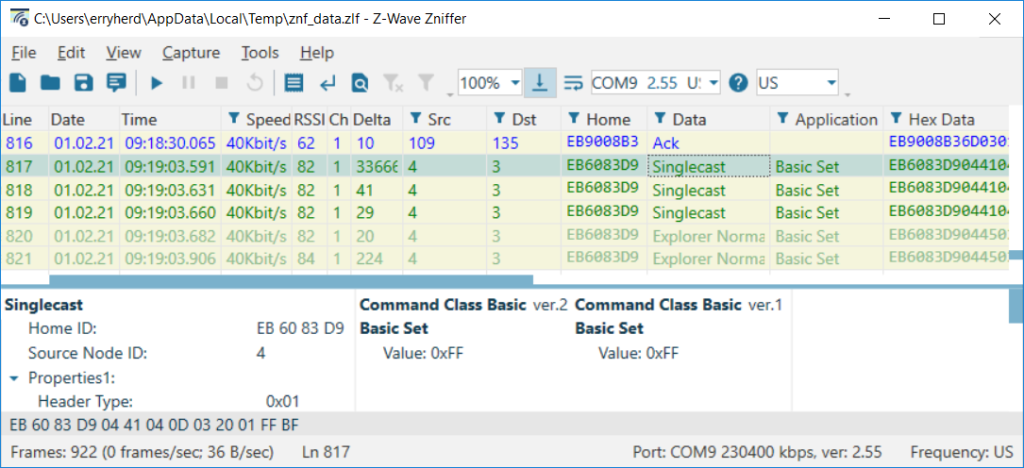
The Wall Controller (nodeID=4) sends the Basic Set command 3 times but the Shade (nodeID=3) does not ACK. The Wall Controller tries two more time with Explorer Frames trying enlist anyone else in the network to deliver the frame. But they all fail. Why? Because the Shade is asleep waiting for a Wakeup Beam.
Assign Return Route
To get the Wall Controller to send a FLiRS Wakeup Beam we have to tell it to send one! That is done by assigning a Return Route. In the PC Controller the easy way to do that is to simply check the box in the Association window. The way a Hub should do it is with the SerialAPI command ZW_AssignReturnRoute( SourceNodeID, DestNodeID, callback) which is SerialAPI command 0x46 (see section 4.4.4 of INS13954). We can do this manually in the PC Controller using the Setup Route window shown here. The key is to select the Return Route radio button, then in the left pane select the Wall Controller (the Source NodeID) and in the right pane select the Shade (the Destination), then click on Assign.
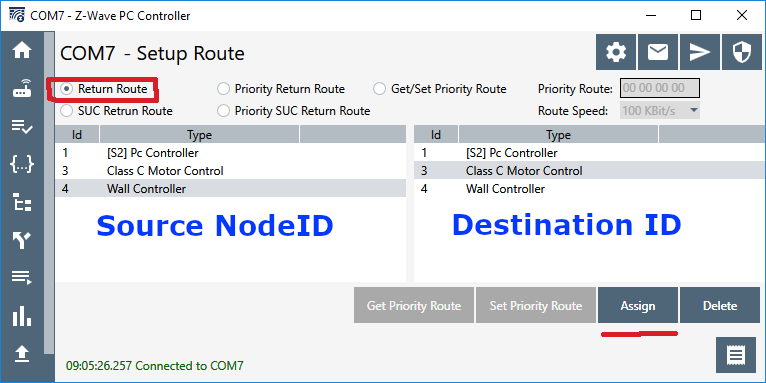
When you click on assign you’ll see 4 frames sent from the Hub to the Wall Controller which includes the information to send a FLiRS Beam to the Shade.

These Assign Return Route frames are not officially documented but you can pretty quickly figure out the details of the data. Once the Return Route frames have been delivered to the Wall Controller, it will then send a Wakeup Beam to the Shade before sending the Basic Set.

Here we can see the Shade ACKing the Basic Set in line 72 so the Wakeup Beam did its job and woke up the shade so it was ready to receive the basic set and close the shade.
Z-Wave Long Range Impact
Z-Wave Long Range supports FLiRS types of devices but it doesn’t support Associations. Z-Wave Long Range is a star network so all communication has to go thru the hub. Then the hub forwards the message on to the FLiRS device after Beaming to wake it up. There is no way for a Long Range end device to send a frame to another end device, it has to go thru the controller.
It does look like ZWave Long Range supports Associations. At least on 7.15.2 of the SiLabs SDK. IS it going to remove them in the future?
LikeLike
Association CC is still there for ZWLR but it is only used for storing the NodeID of the Primary Controller in a ZWLR network. ZWLR is a Star Network so the only node an End Device can talk to is the Primary Controller. Since the Primary Controller isn’t necessarily NodeID=01 we need to keep Assoc CC to store this value. This is the most backward-compatible method as well.
The Z-Wave Alliance is looking forward to a future version of ZWLR that may include Mesh networking as well so I believe we’ll keep Association CC in play for the foreseeable future.
LikeLike